Pre Reqs:
Connect SBC TQ2440 which you could buy from www.mtsonweb.com. by using Serial port and USB port.
Install USBDownloadDriver provided with the Device and Run DNW.exe to Install Image.
Install:
Now Open HyperTerminal using (Start->All Programs->Accessories->Communications->HyperTerminal)
Give a Name to Connection:
Select Com Port
Select Baud Rate 115200 like
Now Press OK and Main Window Will Appear, Now Power ON Device and press Space Bar immediately Boot loader will be selected as given below.
Now Press 9 for "Format Boot Media for BinFS" then after completion Press B for "Mark Bad Block at Reserved Block", then Press U and Screen will show USB Connected remember to install USB Driver Before this, here are the snaps how it works.
Now Go to DNW.exe and Goto Transmit and Select image file to download.
Now you have Downloaded the Image to WinCE Device for More Queries feel free to ask by Leaving Comments.
Connect SBC TQ2440 which you could buy from www.mtsonweb.com. by using Serial port and USB port.
Install USBDownloadDriver provided with the Device and Run DNW.exe to Install Image.
Install:
Now Open HyperTerminal using (Start->All Programs->Accessories->Communications->HyperTerminal)
Give a Name to Connection:
Select Com Port
Select Baud Rate 115200 like
Now Press OK and Main Window Will Appear, Now Power ON Device and press Space Bar immediately Boot loader will be selected as given below.
Now Press 9 for "Format Boot Media for BinFS" then after completion Press B for "Mark Bad Block at Reserved Block", then Press U and Screen will show USB Connected remember to install USB Driver Before this, here are the snaps how it works.
Now Go to DNW.exe and Goto Transmit and Select image file to download.
Now you have Downloaded the Image to WinCE Device for More Queries feel free to ask by Leaving Comments.
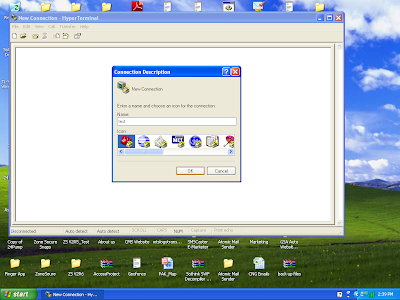










can you upload usb driver and dnw on a hosting site ? i have the board but not the software.
ReplyDeleteThank you.
You could download dnw.exe and driver from here
ReplyDeletehttp://mtsonweb.com/wince/6/dnw.zip